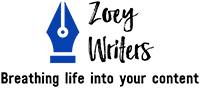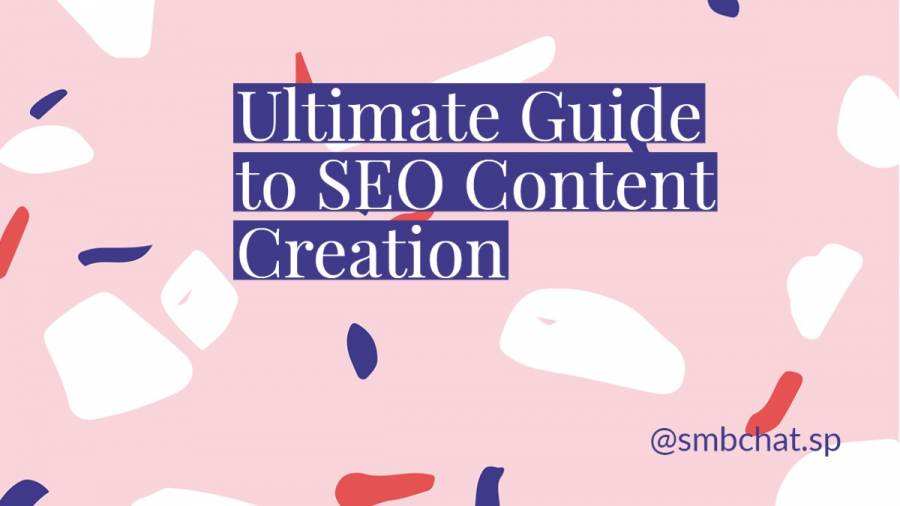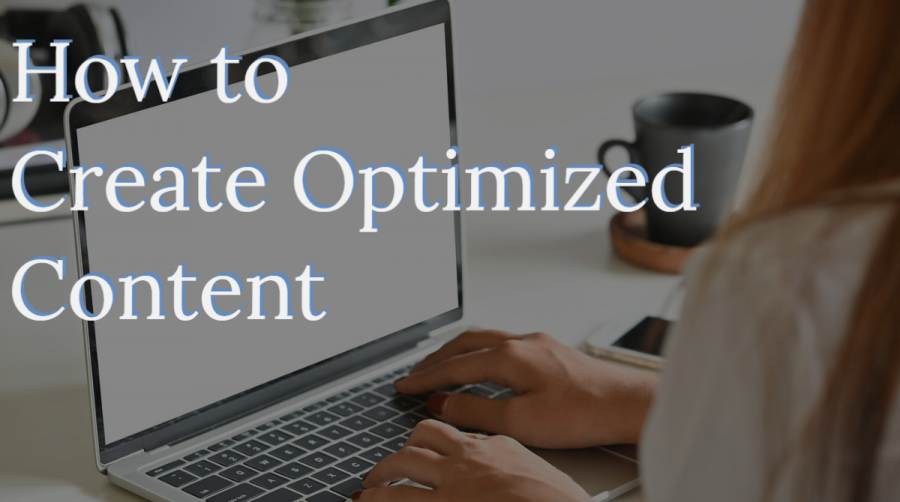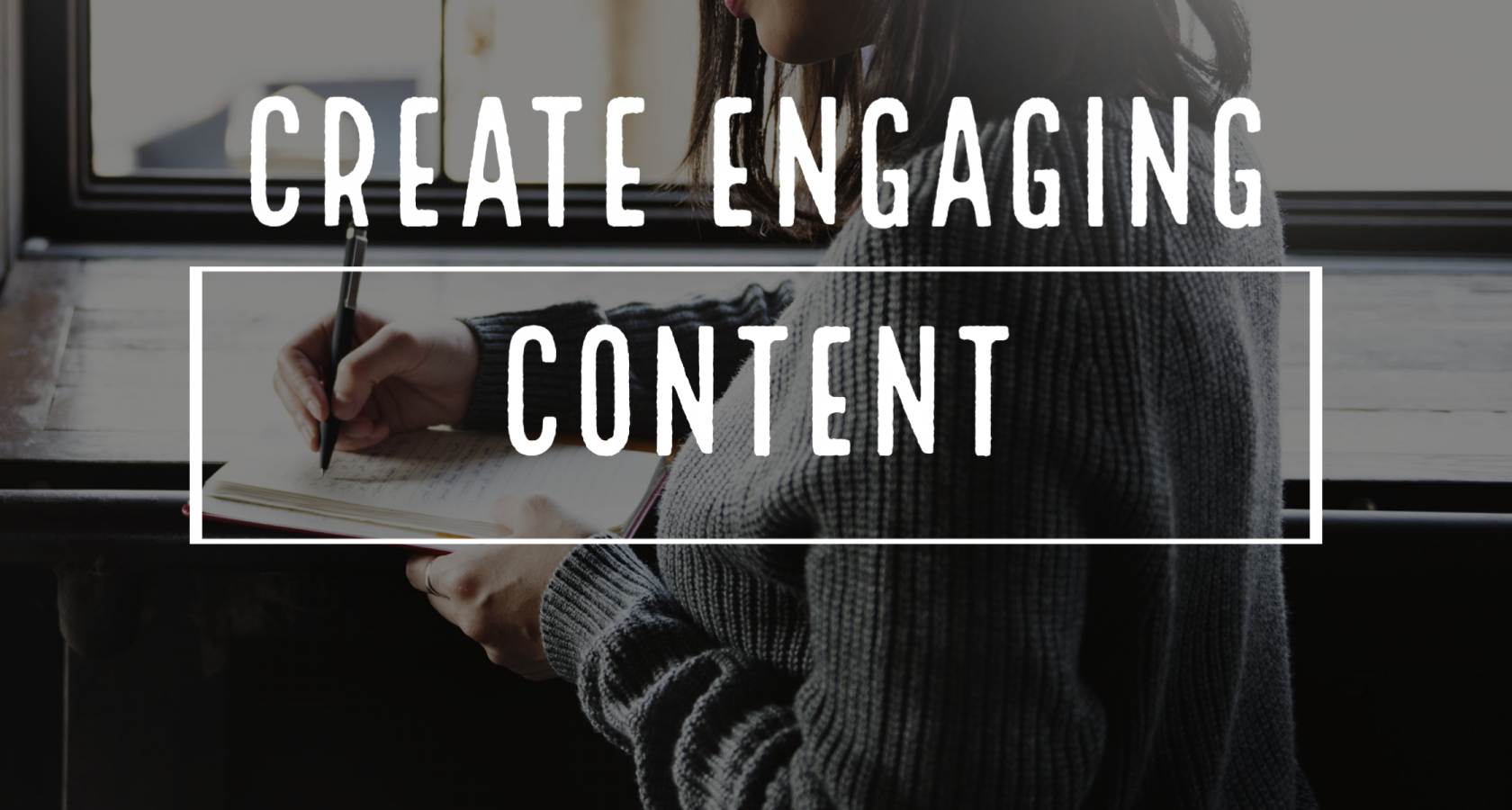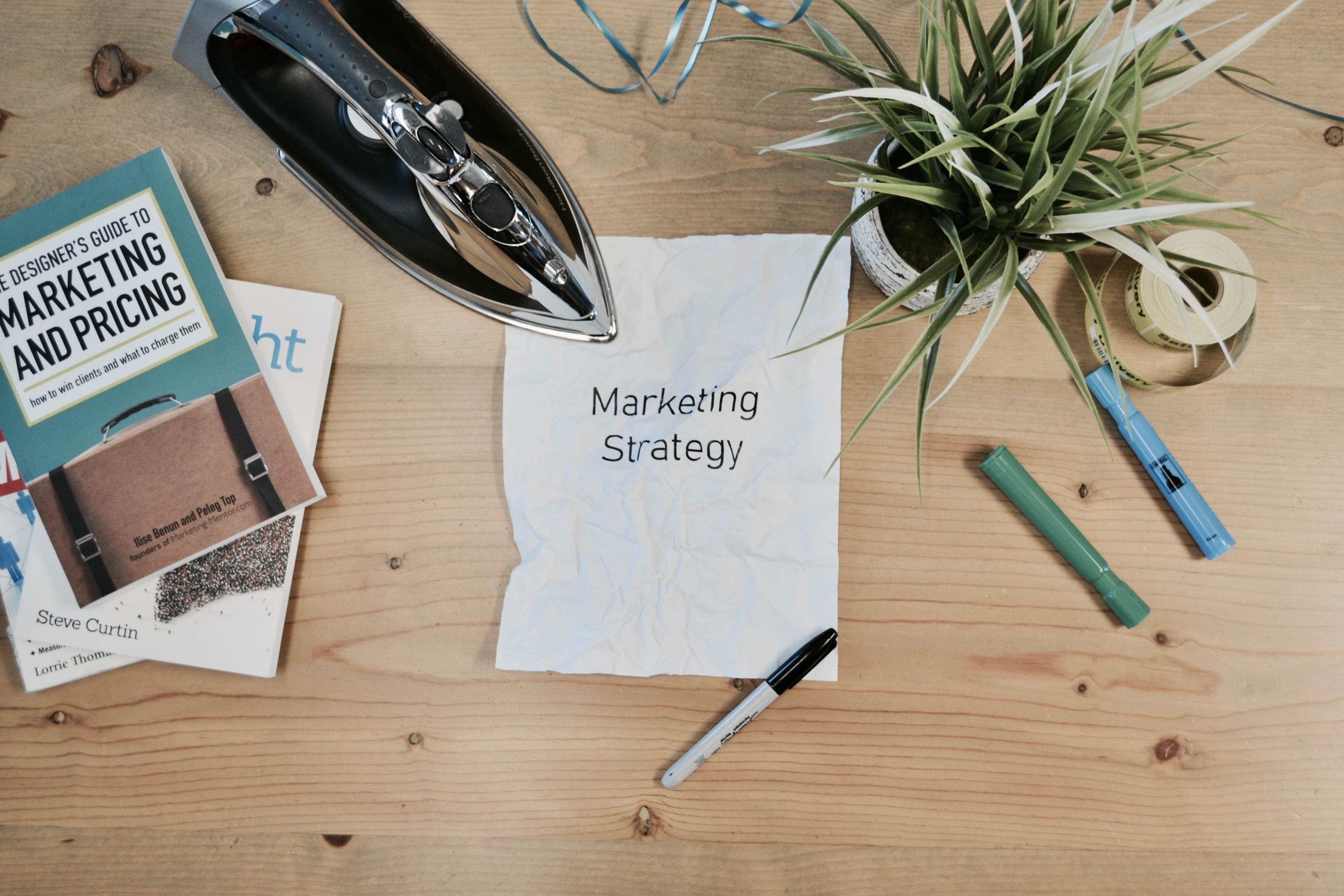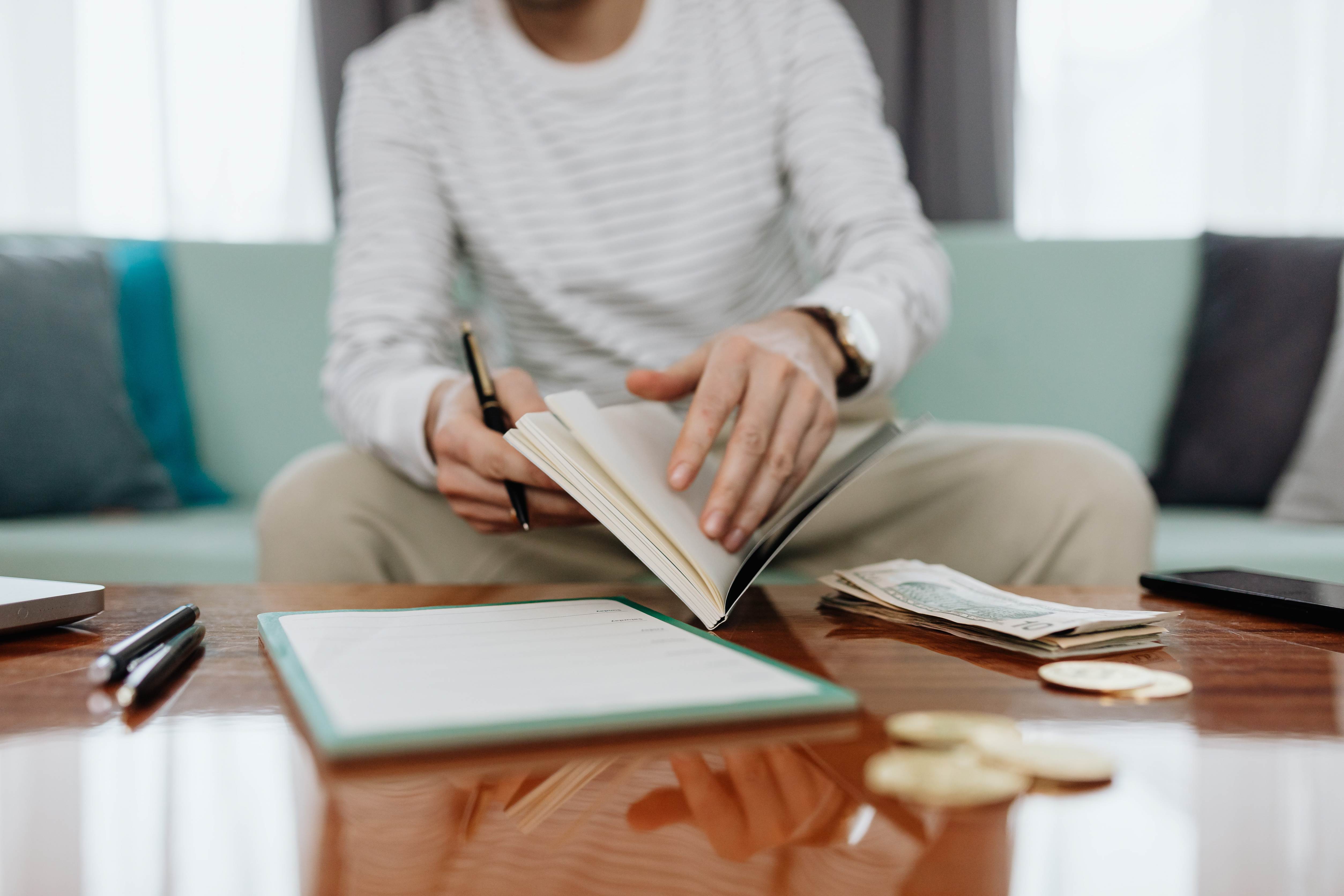How to Write MidJourney Prompts: A Guide for Beginners
We’re in an exciting era where with a few well-chosen words, you can use AI to generate realistic imagery and art. One AI company making AI text-to-image generation possible (and easy) is MidJourney.
To show you how easy it is to generate images with MidJourney, here’s what I created on my first try.
Quite impressive for someone who can’t draw to save their own life!
While MidJourney is easy to use, it requires some accurately engineered prompts to produce awe-inspiring artwork and images.
Today’s guide explores the intricacies of writing Midjounrey prompts and a few tips to take you from a novice to a pro MidJourney user.
What is a MidJourney Prompt?
MidJourney prompts are short text phrases that the MidJourney bot interprets to produce an image. This bot breaks the given phrases into tokens, ideally training data, to generate an image.
How good a prompt is, determines the type of image MidJourney produces. Engineered and specific prompts generate relevant and beautiful imagery.
Basic prompts do not have a place in MidJourney since they deliver skewed images that don’t make sense.
There are two types of prompts used by MidJourney: basic and advanced.
As the name suggests, basic prompts contain a single word or phrase and sometimes an emoji. Conversely, advanced prompts contain multiple phrases, image URLs, and other parameters, such as negative prompts. Specifically, parameters change elements such as aspect ratios, image upscales or variations, and more.
If you use an image URL in the prompt, it should go to the front, while parameters go to the end of a prompt.
Before we dive into the tips for writing the AI image prompts, let’s look at how to access MidJourney.
Getting Started with MidJourney
MidJourney can feel like a maze with no exit when first starting, but this mini guide will clear things up.
1. Know Where to Find MidJourney
For starters, you must sign up for Discord to access MidJourney. Going through the MidJourney signup page is easier since it’ll take you straight to Discord. Once you have a Discord account, you can proceed to the MidJourney official server on Discord.
From there, join any available Newbies Channel to start creating images. Note that this option makes your images public, so finding your generated image can be challenging.
These newbie channels are a good start.
Alternatively, you can select the MidJourney bot, right-click and choose Message.
(This option is only available if you’re a subscriber.) Unlike the previous option, the message alternative gives you a little private space to generate images.
2. Setting Things Up
MidJourney operates like a bot, so the prompts must align with the commands to produce results.
In MidJourney’s case, all prompts must start with a slash followed by the command. For example, since we want to change the settings, we’ll type /settings. The command reveals several settings. Ensure the bot is set to V4 and base quality and that remix mode is on.
Now we’re ready to generate our first image.
3. Generating Your First Image
On the chat bar, type /imagine. This command creates a little box where you can type in your prompt. The prompt can be a single phrase or multiple.
A basic prompt will look like this:
If you want more specific images, you can include other parameters and image URLs.
Here’s an example of what MidJourney can do.
That’s the basics of MidJourney. Now, we dig deeper into more advanced tips to take your images to the next level.
9 Tips for Writing MidJourney Prompts
These 9 tips for writing MidJourney prompts will enable you to create realistic and relevant AI images.
1. Be Descriptive with Your Prompts
Like most generative AIs, MidJourney requires lots of context for a prompt. Context comes from being descriptive but relevant. One or two phrase AI image generation prompts deliver a basic image. Contrarily, contextual and descriptive prompts deliver unique and high-quality images.
Here are the most important contexts to include in the MidJourney prompt.
- Subject: character, person, animal, location, object, etc.
- Medium: photo, illustration, painting, doodle, caricature, etc.
- Lighting: cinematic, volumetric, soft, ambient, overcast, neon, unreal engine, studio lights, etc
- Color: monochromatic, bright, muted, colorful, pastel, etc.
- Setting/environment: space, indoors, outdoors, underwater, Westeros, Green Gables, a maze, corporate, etc.
- Composition: bird-eye view, portrait, headshot, closeup, asymmetrical golden ratio, etc.
2. Know Your Way Around Words
When it comes to creating MidJourney prompts, words matter a great deal. For example, using a word like big to describe a character might not give you relevant results. Instead, words like enormous, gigantic, and extensive will give you better and more specific results.
3. Specify the Number of Items to Include
Be specific about numbers. Instead of simply stating dogs, clarify that you want 3 dogs or however many you’d like. You can use collective nouns if you want the items in large numbers. For example, a forest, flock of birds, pack of lions, etc.
4. Generate Variations of Each Prompt’s Results
Below each image generated by AI, you’ll find a number of letters marked V1, V2, V3, and V4.
The V here stands for variation.
By standard, MidJourney generates four images each time you enter a prompt. However, you can generate more variations from any of the 4 images generated. To do this, simply click the V you want, and MidJourney will generate 4 other variations of the chosen image.
In addition, you’ll also see the letters U1, U2, U3, and U4, under each image.
These stand for upscale. If you click U1, the first image will upscale and appear as a stand-alone. You can then generate more variations using the upscaled picture.
5. Use Prompt Weighting
Prompt weighting refers to putting emphasis on a certain element, phrase, or word in your prompt. Prompt weighting is basically asking the MidJourney bot to pay special attention to a certain element when generating an image.
MidJourney weighs all elements a one if you’ve not specified the weight. However, if you add prompt weighting to specific elements, MidJourney pays special consideration to those elements.
MidJourney versions one, two, and three accept whole numbers as weight, while v four and five accept whole numbers and decimals in the weighting of prompts.
For example, wood::1 teapot::2 lays more emphasis on the teapot than the wood. The image generated would emphasize the teapot and reduce the wood.
However, wood::2 teapot::1 lays more emphasis on the wood than the teapot. The main character in the image generated will be the wood.
6. Specify Your Preferred Style
Another tip for writing effective MidJourney prompts is to specify the kind of style you’re after.
Here are a few ways to specify your style preference on MidJourney.
- By design or genre: cyber-punk, Pixar or Disney-style, grunge, etc.
- By artists name: Da Vinci, Van Gogh, Picasso, Bob Ross, etc.
- By lighting properties: long exposure, volumetric, etc.
7. Take Advantage of Multi-prompts
Multi prompts in MidJourney let the bot know you want it to consider two separate concepts individually. Normally, giving MidJourney a phrase such as ‘hotdog’ would generate images of delicious hotdogs in various settings.
However, what if you wanted it to generate photos of a ‘hot dog’?
Here’s where multi prompts come in.
All you have to do is add double colons (::) to the prompt, and MidJourney will view hot and dog as two separate concepts. The subsequent images will be those of a dog that’s warm.
Here’s how you’d write the phrases, hot:: dog.
Photo from MidJourney.
8. Issue Negative Prompts
If you want your images not to contain certain elements, you can instruct the MidJourney bot to exclude them. The prompt must include the — parameter to eliminate the specified component.
Here’s what the prompt would look like;
Create a vibrant tulip field --no red.
The image created will not contain red tulips since you instructed the bot not to include them.
9. Use ChatGPT
Another handy tip for writing AI image prompts is to use ChatGPT to generate the AI prompts.
I asked ChatGPT to write me a prompt for an AI image generator, and here’s what it came up with.
It was a basic request, but the output is quite fantastic. Imagine what you can do by giving ChatGPT more specific prompts.
This was the output when I gave ChatGPT a more specific prompt:
Indulge in the Small, Subtle Changes When Creating Your MidJourney Prompts
Writing AI image prompts is like learning to play the Piano. You won't suddenly turn into Beethoven after playing the first chord.
Instead, you’ll need to make small, subtle changes with every set of images generated. This is the only way to produce striking images that align with what you had in mind.
Empower Your Visual Storytelling with Zoey Writers
Let Zoey Writers help you harness the power of AI to create eye-catching and engaging visuals that elevate your brand and captivate your audience. We are a team of expert AI prompt writers who can capture your vision, translate it into effective prompts, and deliver images that bring your vision to life.
Get started today and experience the magic of AI-powered image generation for your business!
Read More AI Guides
- Will Generative AI Change the SEO Game as We Know It?
- We Asked ChatGTP What the Future of SEO is: Here is a Snippet of the Answer
Photo by Jonathan Kemper on Unsplash. Thank you, Kemper!